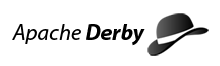Font size:
Obtaining the Source and Building the Derby 1.1 UI and Help Plug-ins
This document describes how to obtain the source for the Apache Derby 1.0 UI and Help plug-ins for Eclipse. Instructions for importing the source as an Eclipse project and packaging the plug-ins as a zip file are also included.
Contents:
I. Creating the Apache Derby UI and Help Plug-in Projects
II. Creating zip files for the Derby UI and Help Plug-ins via the Project
=================================================================================
I. Creating the Apache Derby UI and Help Plug-in projects:
1) Check out the source for the UI and Help plug-ins via SVN (Subversion).
Refer to the detailed instructions on readying your environment
to check out any Derby source here:
http://db.apache.org/derby/dev/derby_source.html
To check out the entire development trunk use this command:
svn checkout https://svn.apache.org/repos/asf/db/derby/code/trunk/
This includes the source for both the UI and Help plugins. If you want to
check out only the UI and Help plugins, and not the entire Derby source code
issue this command instead:
svn checkout https://svn.apache.org/repos/asf/db/derby/code/trunk/plugins
2) Install Eclipse 3.1 M6 or higher and the JDK needed
3) Install the Apache Derby 10 Eclipse Core plug-in from:
http://db.apache.org/derby/derby_downloads.html
It is available as a zip file on each Derby release page:
for example; derby_core_plugin_10.2.2.485682.zip
Unzip this file into the directory where the eclipse executable is located.
For instance, if Eclipse is installed in C:\eclipse, unzip the Derby
Core plug-in zip file to C:\eclipse.
4) Invoke the Eclipse IDE, provide an appropriate location as the workspace
for example: c:\derby\plugin
5) Import the Apache Derby UI project:
File -> Import -> Existing Projects into Workspace
- Click Next
- Click Browse and point to the "org.apache.derby.ui" directory (created in
Step 1, which is under the plugins/eclipse directory where you checked
out the source)
- Click Finish
6) Switch to the Plug-in perspective
Window -> Open Perspective -> Other -> Select Plug-in Development
7) To invoke and test the Apache Derby UI Plug-in in this development environment
Run ->Run As -> Eclipse Application
An alternate way would be to open the plugin.xml and select the
'Launch a runtime workbench' link.
This will open a new Eclipse window with all the current plug-ins under
development in its environment.
Follow steps 4 - 7 as above for creating the Help plug-in project, substituting
org.apache.derby.plugin.doc for org.apache.derby.ui.
================================================================================
II. Creating zip files for the Derby UI and Help Plug-ins via the Project
In order to install the plug-ins easily in another Eclipse environment creating
a zip file is useful.
1) From within the Plug-in Development perspective, right-click the
org.apache.derby.ui project. Select Export --> Deployable plug-ins and
fragments, then the Next button.
2) In the Export Deployable plug-ins and fragments window select the
org.apache.derby.ui project listed in the Available Plug-ins and Fragments
text area.
3) For the Export Destination select Archive file and browse to
a directory to place the file, and name it org.apache.derby.ui_1.1.0.zip or
the applicable version to indicate the source version of the plugin.
Select any Compiler Options or Export Options you desire.
4) Finally, click Finish.
5) Repeat the above steps for the Help plug-in, naming the zip file something
appropriate like org.apache.derby.plugin.doc_1.1.0.zip.